In this article, we are going to see how to install SQL Developer 4.1.4.21. Installation guide can be handy especially if you are new to a particular platform or software. Therefore, in this blog, I will be providing you the detailed stepwise procedure for installing Oracle sql developer 4.1.4.21 in PC with windows.
Please follow the below steps to install it.
Installation step for SQL Developer 4.1.4.21
Step 1: Download the file using the below link
To download the file click here
To visit our channel for Installation, click here
Next click Download button to download the file as shown below.

Then, click download anyway (see below) to download the file.

Step 2:After downloading the file, create a new folder and paste the file you have downloaded to that folder
Step 3:You are now required to extract the file present in the zip file. So, in order to unzip the file, right-click the zipped file and click on ’Extract Here’ options as shown in the image below.

Step 4:Rename the file “sqldeveloper_orginal” to “sqldeveloper“. Then, copy that file and paste it to the below location (see below)
C:applearncodeproduct11.2.0dbhome_1
In the above path or location…
learncode –> user name
11.2.0 –> oracle DB version

Step 5:To create desktop shortcut. Open the sqldeveloper folder and right click the sqldeveloper icon and click send to and select Desktop (see below)

I believe this sql developer 4.1.4.21 post will helpful for you. If you like this post then share your view in the comment box.
To download sql developer 4.1.4.21 click here
To install Oracle 11g R2 click here


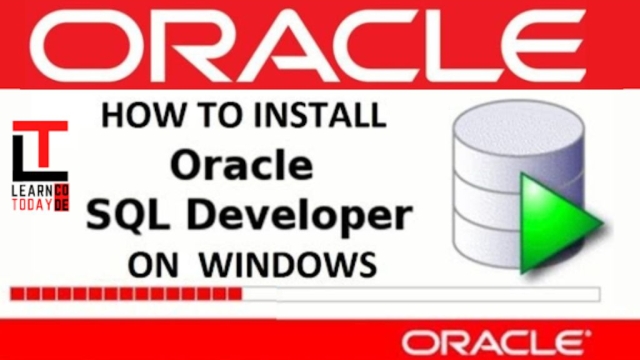
Add a Comment